Quick Start
Installation
powershell -c "irm https://scripts.vmr.dpdns.org/windows | iex"curl --proto '=https' --tlsv1.2 -sSf https://scripts.vmr.dpdns.org | shcurl --proto '=https' --tlsv1.2 -sSf https://scripts.vmr.dpdns.org | shThe installation processes slowly?
Enable a proxy for your terminal.
$env:all_proxy="http://127.0.0.1:xxxx" #$env:all_proxy="socks5://127.0.0.1:xxxx"export ALL_PROXY="http://127.0.0.1:xxxx" # exportALL_PROXY="socks5://127.0.0.1:xxxx"export ALL_PROXY="http://127.0.0.1:xxxx" # exportALL_PROXY="socks5://127.0.0.1:xxxx"Can I customize the Installation Dir for SDKs?
Yes, of course. A hint will prompt to ask for customizing your SDK Installation Dir during the installation of VMR for the first time on your system.
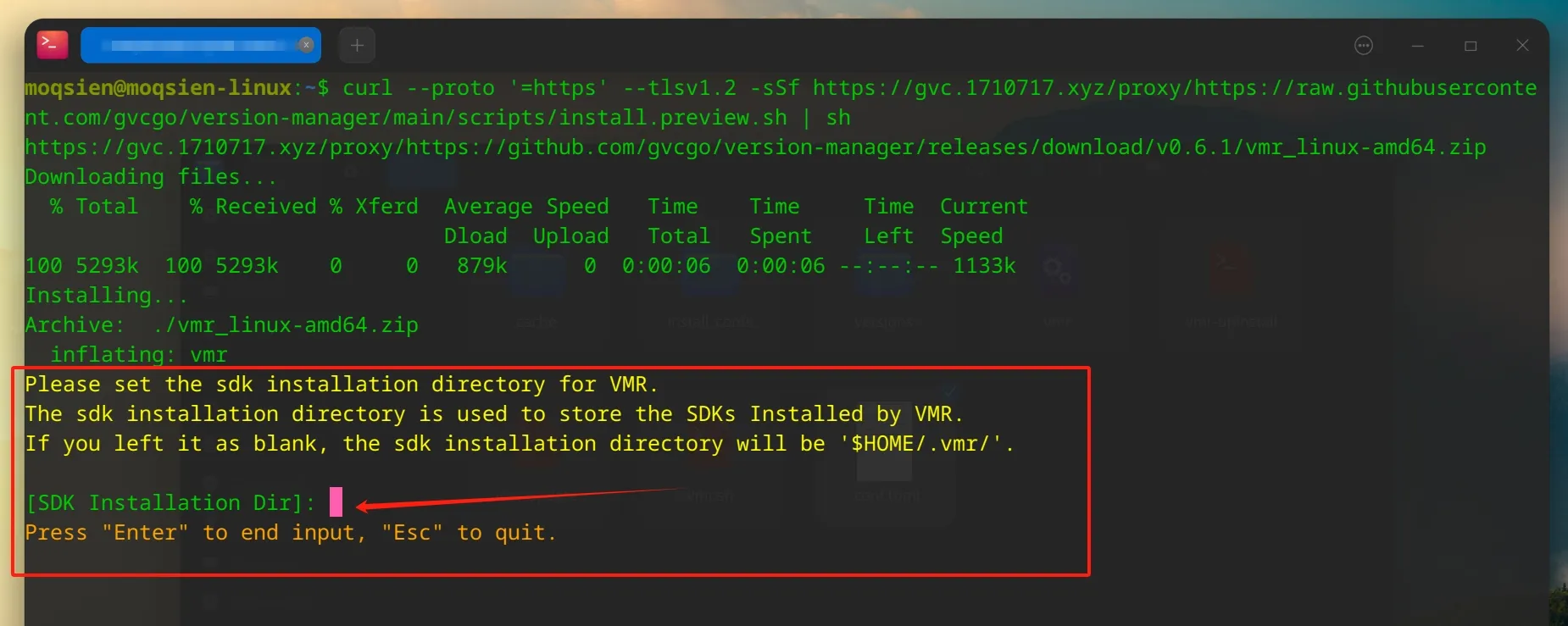
And you can also edit the config file for VMR manually.
$HOME/.vmr/config.tomlWhere is VMR installed?
$HOME/.vmr/
# Windows# %HOMEPATH%/.vmr/Post Installation
If an error like “ps1 cannot be loaded because running scripts is disabled on this system” occurrs in Powershell, try the following command.
Set-ExecutionPolicy -ExecutionPolicy Bypass -Scope CurrentUserUpdate
vmr-updateUninstall
vmr-uninstall
